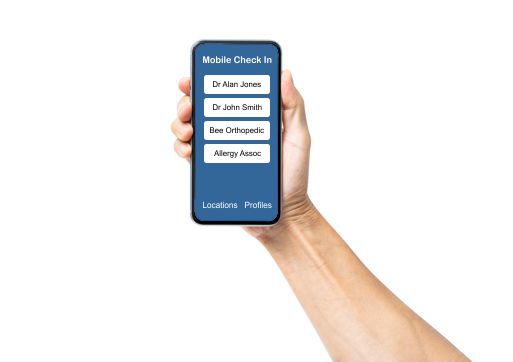
Check In using a cellular device
Mobile Check In is a simple interface to check in at any business using your own cellular or wifi device. Check in from the parking lot or nearby location. Mobile Check In will present a list of locations within range to check in at. Click on one of the locations and fill in the form.
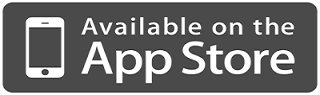
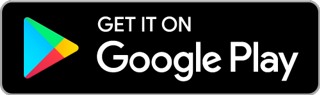
How it works
When you first open the app, the app will check for at least one profile. If there are not any profiles it will present the screen to create a profile. The first name and last name are the only required fields. Once the first profile is saved the app will open the Locations screen.
The Locations screen is the first screen by default. When the app opens the Locations screen, the Mobile Check In will check for location services. The user will be prompted to allow location services if it has not been approved for use while using the app.
The Locations screen will then compare the current gps location of the device to the list of registered locations with Mobile Check In. The Locations screen will present a list, as buttons, of the 5 closest locations and the details like business name, address and phone number.
Clicking a location button in the app will store the location information temporarily and present a list of profiles. Choosing a profile will then send the combined location and profile data to the server for entry. A form will be presented to the user and data that has been sent will auto fill into the fields.
Components
Profiles
Profiles are stored information that is sent to a location to prefill forms. Users will fill out a form to include the information a user would like to send to a location. Profiles allow a user to store this information so it can be sent each time with one click. Once a location is selected, the list of profiles is presented whereby the user can select to send to the location. allowing the user to decide what information to send to the location.
Locations
Locations are businesses that a person visits and needs to sign in. The five closest locations are presented at the Locations screen which is the default screen when opening the Mobile Check In app. Any business can register to be included in the list of locations.
Add a Business link
Mobile Check In can be used by most online software systems. If you would like to add a business to the Mobile Check In interface, we can help. We can add a link to your own system or we can provide the backend of the check in system also.
Send us an email with your system information.
- Business Name
- Address
- Phone
- GPS location
- URL
Developers
The technical side is pretty simple but obviously details are needed. Below are some details to help developers code thier web page or form to receive the information from Mobile Check In.
- Data is sent to a web page via POST to the link provided. All fields included in the profile are sent even if they are blank.
- The link must be secure (https)
- Web pages should be formatted responsively to fit all device sizes but especially mobile phones.